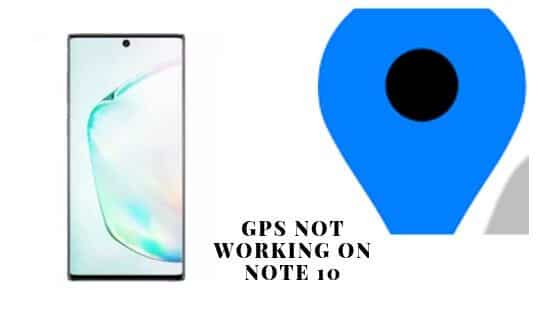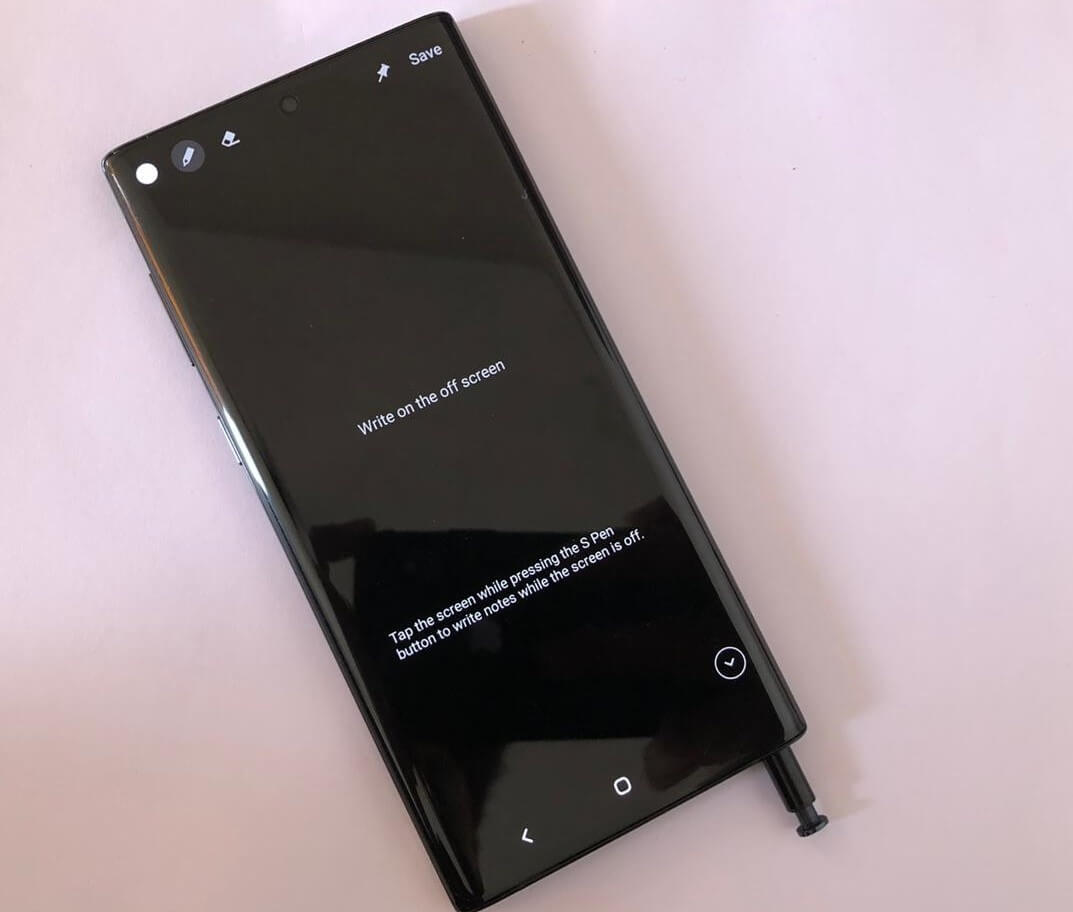Table of Contents Show
GPS is one of the complex problems when we talk about Note 10plus troubleshooting in GPS problems. The user of Galaxy Note 10plus is presently reporting about GPS not pursue the location exactly. Some of the users are reporting GPS not finding the location at all. There would be a couple of acumen that your GPS is not working accurately. One of the acumens will be GPS antenna in Note 10 plus has been defective or damaged. This is the issue we can’t fix it through this article. The antenna needs to be replaced.
In this article, I will present tricks to fix the Note 10plus showing up GPS not working. We will try to perform each and every possible tricks simultaneously. If you are using Samsung Note 10plus and going through a similar issue, continue to read this article. It may be helpful to fix the Note 10plus signal lost.
Also Read: Fix if your Samsung Galaxy Note 10 Call Volume Too Low
What to do if Galaxy Note 10Plus GPS problem not providing an accurate result
Trick 1: Check if the Settings are set up accurately
On your Samsung Note 10plus, there is a setting you have to verify is settings are set up perfectly. If you are going through the location tracking problem on Note 10plus perform the below steps.
- Navigate to Settings.
- Select Connections.
- Tap Location.
- Touch Locating Methods.
- Go to High Accuracy.
After performing this if you still going through location accuracy issue then move further to the next trick.
Also Read: How to Turn Off Autocorrect and Autoreplace on Samsung Note 10 and Note 10Plus
Trick 2: Restart Samsung Galaxy Note 10plus
The reason behind this issue could be a minor bug. Sometimes by restarting the device bugs could be fixed. Try to restart Note 10plus as it could be helpful to you to fix GPS issues.
How to restart Galaxy Note 10plus?
- Press the Volume Low Button and continuously hold it.
- Instantly, press the Power Button while pressing the Volume Low Key.
- Press both the buttons in a row for 10-15 seconds.
After restarting the device check for the issue. If still it is not fixed move further to the next step.
Accessories you must try,
- Best USB C Cable for Samsung Galaxy Note 10 and Note 10Plus
- Waterproof Cases for Samsung Galaxy Note 10
- Best Armband Phone Holder for Samsung Note 10Plus
- Gaming controller, you must look for Note 10 and Note 10 Plus for the ultimate gaming experience
Trick 3: Reset All Settings
Resetting the device will bring back the device to its default settings. Doing so, if there is any bug present in the device can be fixed. To perform the given below procedure.
How to reset all settings on Galaxy Note 10plus?
- Switch Off Samsung Galaxy Note 10plus by pressing the Power Key for a few seconds.
- After turning off select Main Menu.
- Tap Settings.
- Go to General Management.
- Hit Reset.
- Touch Reset Settings.
- Now Select RESET SETTINGS.
- To begin the process tap RESET SETTINGS once again.