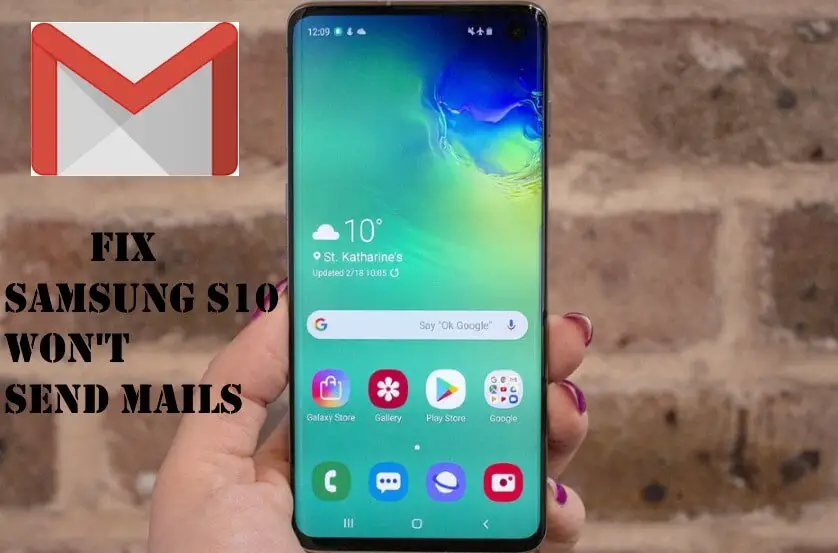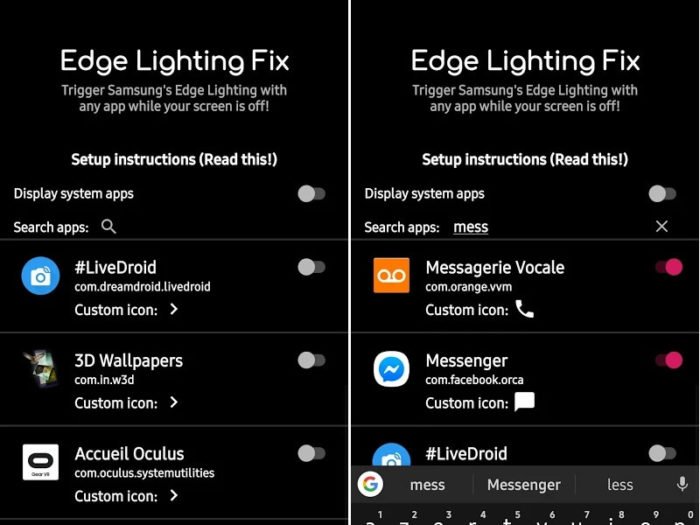Table of Contents Show
Change the color of the notification bar on Samsung S10, S10plus, S10e with this quick tutorial. Apart from changing the color of the notification bar, the Samsung S10 flagship also lets you customize the notification bar. on S10 flagship. Read on the post and learn how to change the color of the notification bar on S10. However, to change the color, you will have to switch the theme, then only according to the selected theme, the notification bar will appear.
Moreover, when you change the theme of S10, the font size, clock and other appearance of the device will get modified. So the ultimate solution to customize the notification bar on S10, S10 Plus, and S10e is to change the theme.
Change the Color of Notification Bar on Samsung S10, S10 Plus, S10e
- Settings > Wallpapers & Themes.
Find a new theme that meets your requirements and decorates your device. For instance, try out the Material Dark theme on your Samsung S10, S10Plus, S10e. It will completely change the look and feel of the device.
Additionally, you can adjust the Fonts and Screen Zoom to customize the size of the text as well as icons. There you will also get a few options to make the entire notification bar and device customized.
While you are having your S10 personalized why not look at these must-have accessories for Samsung S10/S10+/S10e.
How to Customize the Galaxy S10 Notification Bar
That was all about, customizing color of the notification bar, but if you want to dig deeper and change the icons of notifications size then follow the below steps.
- Pull down the Notification Bar using Two fingers.
- Tap on Three-Dots.
- Choose from Button Order, Button Grid, and Status Grid.
- Now, select one by one and customize notification pane on S10, S10Plus, and S10e.
- Finally, tap Save Changes.
- Button Order
Button order suggests changing the prior options such as Wi-Fi, Silent Mode, Bluetooth and more. Analyze the list and if you feel this button should be on the top of my notification bar, then simply drag and drop where you want.
2. Button Grid
Button Grid lets you manage a number of options/apps you want to see in the notification bar. Choose from 3×3, 4×3, and 5×3 and tap OK. However, if you select 3×3, the fewer options will reflect which directly reduces clutter in the notification bar and likewise, 5×3 has more apps. I would suggest you go to 4×3, which is the middle ground.
3. Status Bar
If you want to decrease the number of notifications on the Notification Bar, go to the Status Bar and select 3 recent notifications that will limit the number of notifications on the notification panel. Besides, from there you can also enable/disable Show Battery Percentage on the top of the display.
More Posts,