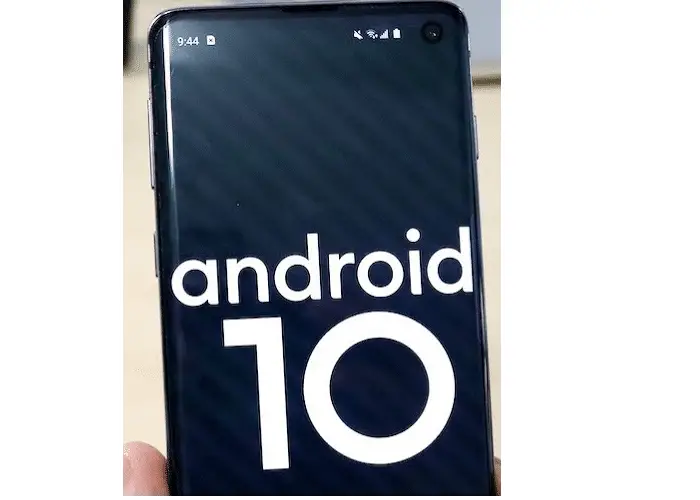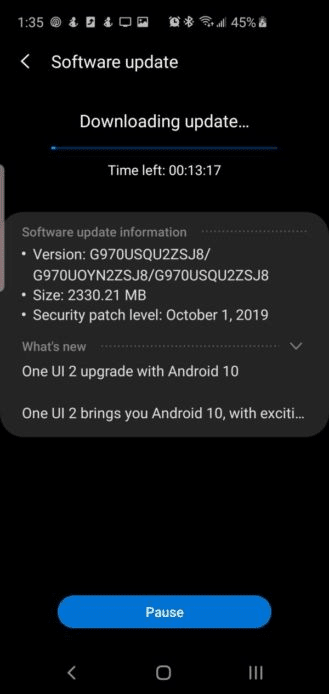Table of Contents Show
Didn’t like One UI 2 and Android 10 beta on Samsung S10/S10Plus/S10e or got harassed by the bugs. Since it is a beta version, you are likely to face such uneven performance on your phone. Android 10 is still not stable on S10 flagship, Samsung has released them for the developers, and few nerdy people who can bear with the bugs. Now that you are here, I’m assuming that you are looking to rollback Samsung S10, S10Plus, S10e back to Android Pie.
Generally, it is recommended to install beta updates on secondary, but many people install the beta profiles on primary smartphones out of excitement. There are two options available for you, whether wait for the next beta update, to fix buggy system functions or downgrade your S10Plus, S10, and S10e to Android 9 Pie. Decide what you want to do.
Also Read: How to Disable Bixby Button on Samsung S10, S10Plus, S10e
Downgrade/Rollback Samsung S10Plus, S10, and S10e to Android Pie from Android 10/One UI 2
Samsung doesn’t provide any official option to leave the beta program and downgrade S10, therefore we have only one way left, that is reset the device. However, the Samsung Members app is useless in this scenario. Resetting the phone will wipe out the entire device to factory settings.
Also Read: Best Accessories for Samsung Galaxy S10 Flagship
How to Backup Samsung S10, S10Plus, and S10e to Samsung Cloud?
Make sure to check the cloud storage of whatever account you are using to back up data, and the size of back up. Otherwise, the device will throw an error.
Backup using Samsung Account/Samsung Cloud
- Open the Settings. Select Accounts & Backup.
Don’t have Samsung Account, then create one.
- Tap Backup and Restore.
- Go for Back up data.
- Mark the files that you would like to back up.
- Select Back up.
- To exit the screen once the back up is completed, tap Done.
How to Backup S10/S10Plus/S10e to Google Account/Google Drive
- Navigate to Settings > Accounts & Backup.
- Choose Backup and Restore.
- Under Google account, enable Back up my data.
- Select Google Account.
- Tap Back up now.
- Tap Done, once the backup is completed.