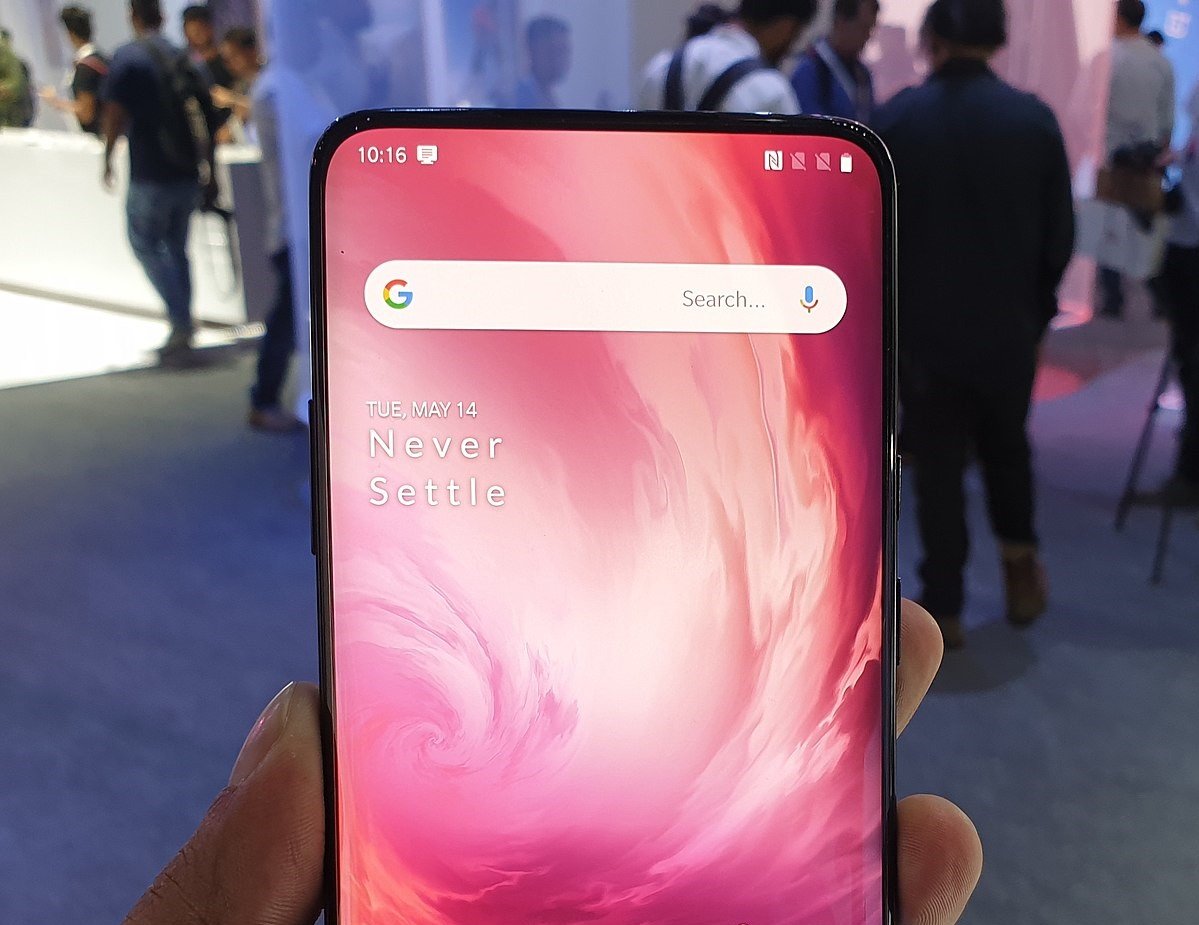Table of Contents Show
Congratulations on your newest OnePlus 7 Pro, hopefully, you are enjoying the device full of new features. But when it comes to connectivity issues, Wi-Fi is the one who creates trouble for you. Besides, it is very difficult to identify why Wi-Fi not working on OnePlus 7 Pro and What are the reasons that causing Wi-Fi problems.
So if you want to take down the problem, it is necessary to know the root cause. We have covered all the possible reasons why Wi-Fi is not working on OnePlus and now it’s your turn to do further work and fix the patch.
Fix OnePlus 7 Pro Wi-Fi Not Working
Toggle Off/On Wi-Fi
First and foremost thing to do when Wi-Fi not working on OnePlus 7 Pro, you should try to disable and enable the Wi-Fi. Sometimes due to poor network connections, the Wi-Fi issues arise, after doing so check if the issue got fixed.
Enable/Disable Airplane Mode
To refresh the network connections, you must Enable Airplane Mode, for a few seconds, and later disable it. See, if it works or not.
From the Notification center tap on Airplane Mode to turn it on.
Restart Device and Router
Since the first trick doesn’t work out for you, let’s try this and get rid of Wi-Fi problems on OnePlus 7 Pro. In case the device is facing some technical glitches, then with a simple restart, the ill-functioning of the phone will get eliminated.
- Hold down the Power button of OnePlus 7 Pro until the device gets off.
- Now, as usual, press the Power button to reboot the phone.
To restart the router all you need to do is, unplug the adapter of the router and re-plug it after a minute. Wait a minute until router boots up completely.
Forget Wi-Fi Network
This might be worth trying, if the Wi-Fi issue on OnePlus 7 is limited to particular Wi-Fi network, then forgetting the Wi-Fi network is a great workaround.
- Go to the Settings.
- Tap Wi-Fi & Internet.
- Hit Wi-Fi.
- Touch the Saved Wi-Fi network and FORGET it.
Change the Wi-Fi password
I would suggest you keep your connection open for a while and try to connect OnePlus 7 Pro with Wi-Fi. The process to change the Wi-Fi password may vary, so contact your service provider and ask them how to change the Wi-Fi password.
Check for Updates
Haven’t you updated the device to the latest firmware? Don’t be lazy in updating because outdated versions will somehow cause multiple issues and you will get frustrated.
- Go to the Settings app.
- Locate and tap About Phone.
- Now, Check for Updates.
Wipe Cache Data
When you perform Wipe Cache Data, the cache files from the device gets removed. There are two benefits of this, enough memory space will be freed and malicious files will be deleted from the device.
- Press the Power Key to Shut down the phone.
- Once the phone is off, hold down the Power key and Volume Down key until the recovery screen turns up.
- Navigate using the Volume Up/Down keys and press the Power button when it comes to Wipe Cache.
- Select Yes and Reboot.
Reset Network Settings
When you reset network settings on OnePlus 7 Pro, all the network related settings will get restored to default including Wi-Fi password. However, you will need to enter the Wi-Fi password again, so note it down if you don’t remember.
- Launch the Settings app.
- Open System.
- Tap Reset Options.
- Select Reset Wi-Fi, mobile & Bluetooth.
- Lastly, tap Reset Settings.
- Enter the phone password and RESET it.
More Posts,