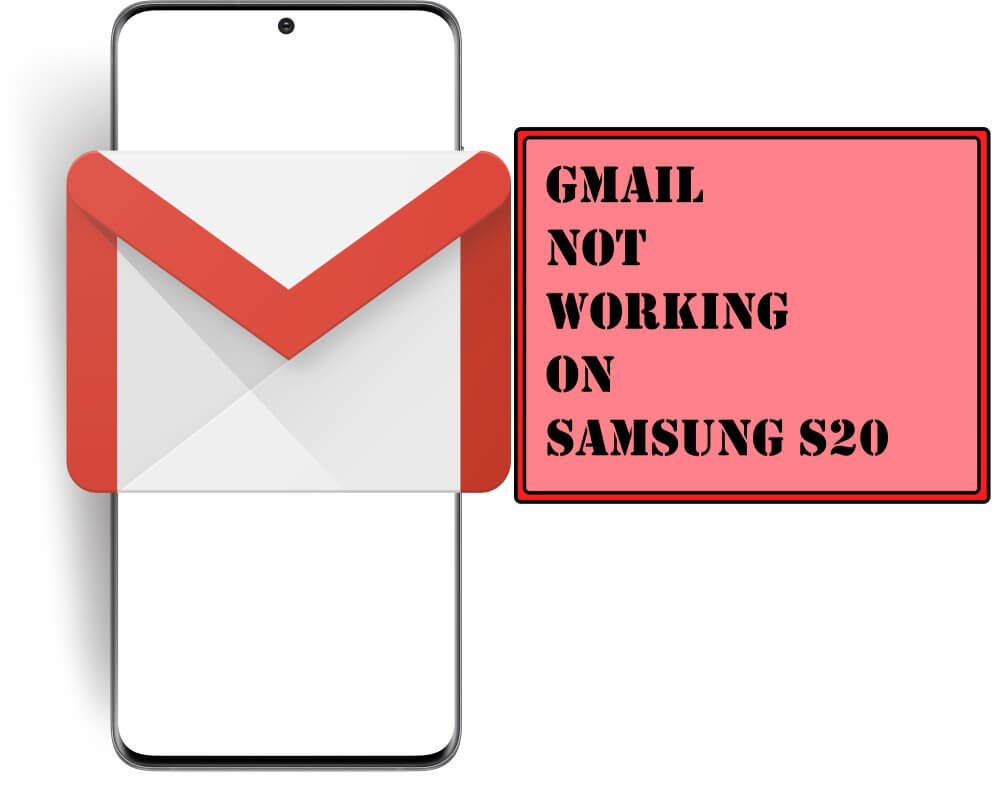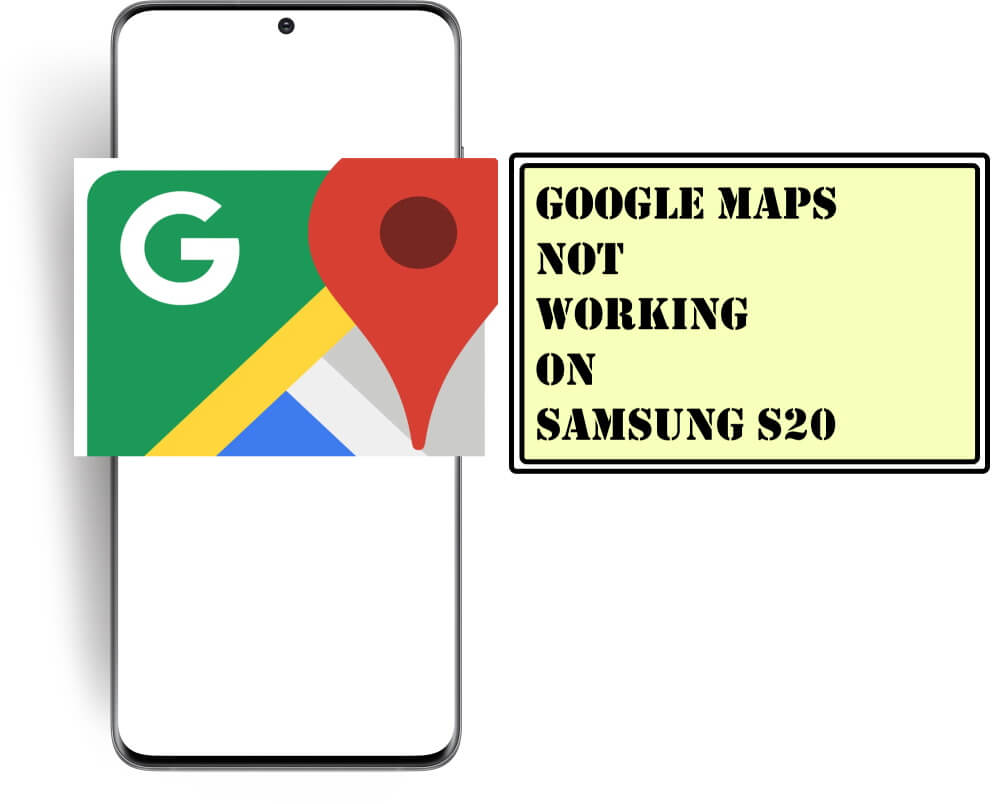Table of Contents Show
Gmail is pre-installed and one of the stable apps in your device. But after re-writing the ID and password still receiving Gmail not responding on S20 which is not bearable. Mainly it happens when you don’t access the Gmail account for few days and later you receive Gmail not working on S20. This disgusting behavior of Gmail is not tolerable. Don’t worry it can be a minor bug with an app or system.
In this post, we have mentioned all the possible workarounds that might fix Gmail not working on an Android device. So we recommend you to perform step by step below mentioned trick and verify that Gmail notifications not working on S20.
Gmail Not Loading on Samsung S20
Why Is Gmail Not Working On My Samsung S20?
Before we begin troubleshooting, it’s essential to know why Gmail is not loading on Samsung S20. And the most common reasons are; Gmail Server Outages, No Internet, Software Bug, Outdated Gmail App, etc. But fret not! We have covered all the possible solutions to get rid of it.
Check Gmail Server Status
Navigate to the official Google Workspace Status Dashboard and ensure Gmail is not facing server disruption.
Force Close The Gmail App
When an app misbehaves, force closing it is one of the best solutions. To force quiet, long press the Gmail App Icon. Select the App Info Button. From the next screen, Force Stop. That’s It!
Update Samsung S20
Besides updating the Gmail App, you must also update your Samsung flagship. For this, head to the Settings App. Next, choose General Management> Software Update. If available, tap Download And Install. That’s It!
Update the Gmail App
The first solution to resolve G-mail not receiving email on S20 is checking for app updates by following the steps below.
- Navigate to Google Play Store.
- Tap Three-Dashed Line located on the left top corner.
- Select My Apps And Games.
- Search G-mail App in the list and tap Update if available.
- Else tap Update All.
Disable Airplane mode
There are chances where you might have enabled airplane mode accidentally on your device, which can lead to turning off all the network-related services on your device. So swipe down the notification, search and select Airplane Mode Icon to turn it off.
Clear the app’s data
One of the most effective and essential tricks to fix Gmail on S20 is clearing cache. To do so, follow the steps below.
- Go to Settings.
- Search and hit Apps.
- Select G-mail from the listed apps.
- Touch Storage.
- Hit Clear Data.
- Lastly hit OK.
Enable automatic sync
Auto-sync allows you to share all your email across the phone; mainly it’s turned ON by default. But it’s better to cross verify it.
- Navigate to G-mail App.
- Hit G-mail.
- Select Three Dot located on the upper left corner.
- Touch Settings.
- Tap your E-mail Address.
- Verify that Auto-Sync is turned on.
Check the filter
One of the most common reasons behind not receiving the email is filters. We have noticed that if the filters are not configured accurately, which ultimately navigate mails All Mail or the Spam folder. So we suggest you verify the filter setting on Samsung Galaxy S20.
- Navigate to gmail.com in the PC browser.
- Go to Settings.
- Touch Filters & Blocked Addresses.
- Verify that is there is any filter redirecting your email, if yes then delete those filters.
Check the data server settings
Verify that the data saving aspect on your S20 is not turned on, because it allows the app to use the data to a certain limit. The only option to get rid of these is to remove the G-mail app from the data saving or turn off the data saving aspect.
- From the main screen, swipe up to access App Tray.
- Navigate to Settings Icon.
- Tap Settings.
- Search and hit Connection.
- Select Data Usage.
- Touch Data Saver.
- Find G-mail and turn off the toggle.
Re-sync your account
If none of the above-mentioned tricks works the only option is to re-sync your g-mail account on Samsung Galaxy S20.
- From the main screen navigate to Settings App.
- Search and hit Accounts.
- Select Gmail Account.
- Tap Remove Account and finally tap Confirm.
- Now head toward Gmail App.
- From the Account Settings and enable Account Sync if it’s disabled.
- Hit Message.
- Touch Manage.
- Tap Google Account.
- Lastly, select Add Account and sign up Google Account once again.
Final Thought!
I hope all of the above-mentioned tricks helped you to fix Gmail issue on Samsung s20. And in case any queries, feel free to drop in the below comment box.
More Posts,