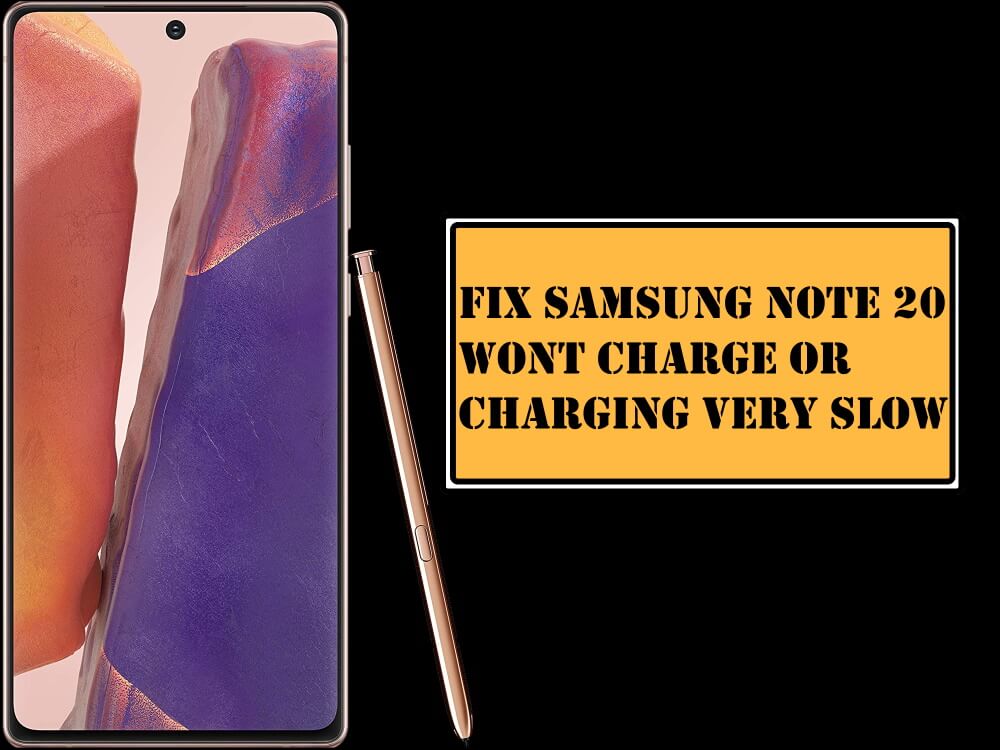Table of Contents Show
The most common reason the users encounter is that Note 20 won’t charge, these can be due to minor software bug or else issues with the hardware. However, some have complained that their device suddenly stopped charging and others complained about slow charging on Samsung Note 20. If you are facing a problem, we have managed some simple tips and tricks to help you to prevent the charging problem.
The charging problem in Samsung devices is not only due to software bugs or damaged hardware. In fact, a lot of charging problems are attributed to minor software errors including operating system bugs. So continue to read on the article for what to do if your Note 20 won’t charge or charges very slow.
Why Galaxy Note 20 Won’t Charge
Reboot your device
Rebooting the device refreshes all the back-ground running processes and flushing out RAM to fix all the minor bugs & at the same time increase the performance. So to check if there is a minor software bug, reboot the device is the first choice.
- Press the Power Button and Volume Down Buttons until the power menu appears.
- Hit the green logo of Restart and wait for a couple of seconds until it finishes the process.
Verify Charger
Use an Official charger: Mostly all the device charger seems similar, but mainly there is a vast difference between charging speed and quality. We suggest you use the official charger that came within your box or else replace it Samsung official charger special designed for you not Note 20. To verify that you are using original belongings of Note 20.
Check for Damage: After using official belonging if still your note 20 doesn’t charge, assure that there is no damage in adapter and cable. if there is any damage stop charging your device through it.
Change USB Cable
Even if there is no appearance of physical damage on the cable or adapter sometimes corrupted charging source and cable can lead to such type of issue. To ensure try to use another pair of official chargers if still, it doesn’t work then the culprit is charging source. And charge your device through a different charging source.
Clean the Charging Port
Well in the older models, we most commonly encounter clogging of charging port with dust, debris, and dirt which result in a Samsung device not charging. This means there are chances of dirt building in the charging port of note 20, which leads to disengaging of cable and charging port. Don’t worry this can be cured properly.
- Firstly turn off the device.
- With the help torch, shine the light on the charging port and see if there is any dust stuck that covers metal charging port.
- If yes, then it needs to be clean gently with the help of any soft cloth or by blowing the air.
Check for Moisture Detected Error in Galaxy Note 20
Another most common reason we encounter in older models is moisture or water detection in the USB port. And if there is a presence of moisture in the charging port, it will highlight the water-drop symbol just above the charging port on the screen. If you receive such a symbol, make sure that your device is turned off until it dries up.
Mostly the moisture will evaporate on its own within a few hours, or else you can try to gently evaporate moisture by blowing the air. If still the symbol appears try turning off and on the device or else perform clear cache.
- Navigate to Settings.
- Go to Apps.
- Search and hit More Options.
- Touch Show System Apps.
- Swipe and hit USB Settings.
- Tap Storage.
- Select Clear Cache and Clear Data.
Try a wireless charger
To clear confusion about whether the issue is with wired charging, try to charge the device through the best wireless charger. But assure to detach the caser & cover to create the strongest connection and place the back of the device on to charger.
Use Wireless PowerShare to Charge Your Phone
If there is no availability of wireless chargers, you can try to charge your device through Wireless PowerShare through which you can charger your device from another Qi-enabled device.
Reboot Phone in Safe Mode
Booting up the device to the safe mode always boot up the operating system and potential and find the culprit behind the issue and fix them. So try to boot the device to safe mode.
Note: Only default apps are only allowed to run in the safe mode.
- Press the Volume Down and Power Buttons to feature Power off menu.
- Than continuously touch Power off icon to feature Safe mode.
- Lastly, hit Safe Mode, and wait for a couple of seconds until device boots to safe mode
Factory Reset the Phone
After performing the above tricks if still, it doesn’t work, the last and most effective trick is the factory reset. A factory reset is mainly performed to fix all the serious software issue presents in the device. Only ensure to back-up all the data stored in the device because performing a factory reset will delete all the personal data stored in the device.
- Head to Settings.
- Go to General Management.
- Touch Reset.
- Tap Factory Data Reset.
- Lastly hit Reset>Delete All.
More Posts,