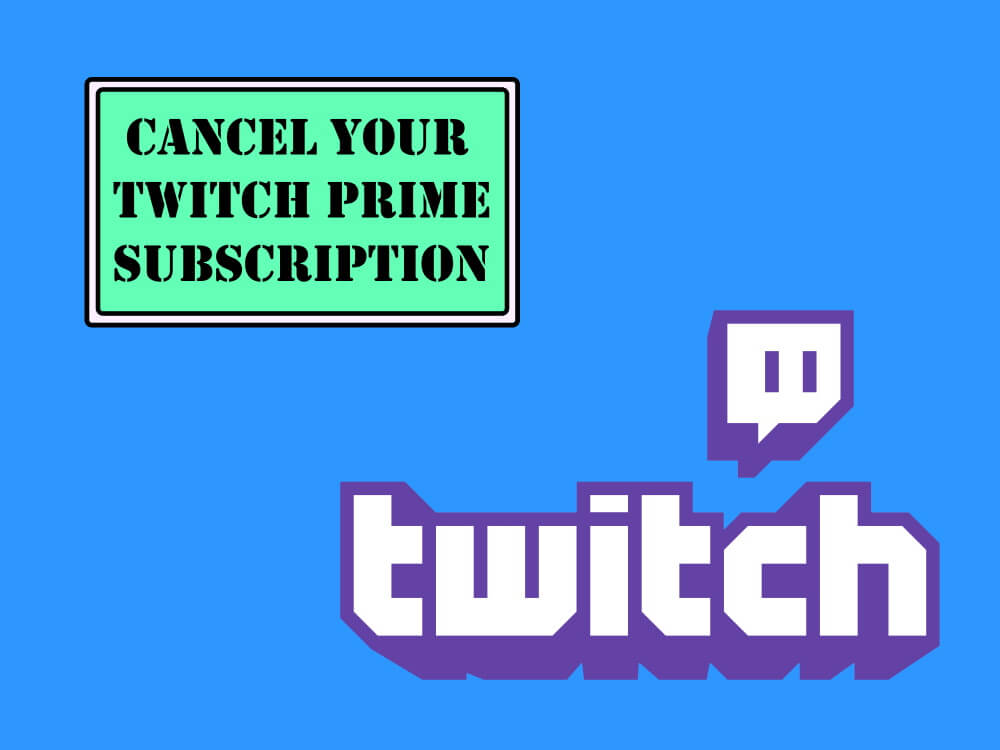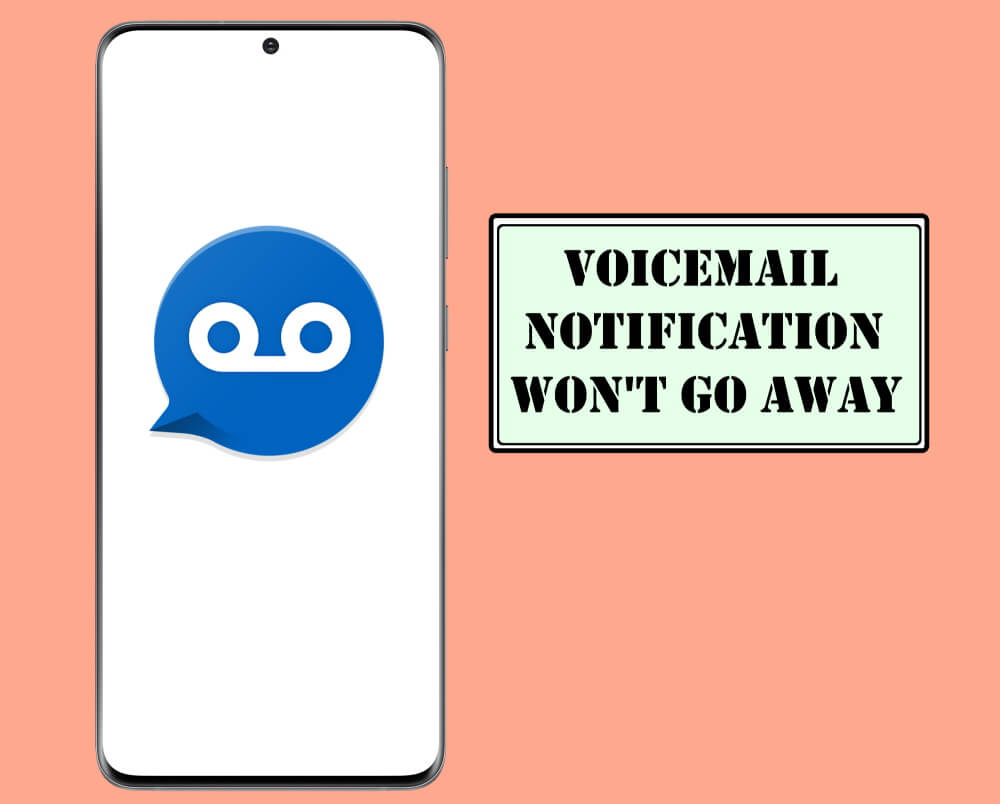Table of Contents Show
I don’t know about you, but when I came to know Twitch is a part of Amazon, I was literally shocked; besides, the best part was with Amazon Prime subscription, I was getting Twitch Prime Subscription free. There are plenty of options to cancel Twitch Prime subscription, we’ve covered them all. Apparently, Twitch isn’t popular around the world or you might not get what you are looking for, since it is only available in few regions, including the US, UK, Austria, Germany, Singapore, Japan, Netherlands, Belgium, Spain, Italy, France, Canada, and Mexico. Anytime you realize that Twitch is not your cup of tea, it takes few minutes to cancel Twitch Prime.
Mainly, people connect the Twitch account to the Amazon Prime, to save additional spending on Twitch Subscription, otherwise, directly from the Twitch account. No matter, what’s your preference, you’ll get to see the complete tutorial on how to cancel Twitch subscription 2020.
How to Cancel Twitch Prime Subscription: 3 Ways
How to Cancel Twitch Prime Subscription
It is the first way to disconnect the Twitch account from Amazon Prime, which directly terminates the Twitch subscription. Get through it.
- Visit the Twitch.tv on PC.
- Log in to your Twitch account to cancel Twitch Prime subscription.
- See the profile icon at the top-right corner of the screen, click on it.
- Select Settings.
- Click on the Connections
- On the far right side of the Amazon, hit Disconnect.
- Confirm, by clicking on Yes, Disconnect.
How to Cancel Twitch Prime Subscription from Amazon Prime [Without Cancelling Amazon Prime Membership]
If you’ve connected the Twitch account to Amazon Prime, then better disconnect the Twitch account from the Amazon, which will directly stop all the benefits of Prime on Twitch. Doing this will keep the Amazon Prime Membership.
- After login to Amazon Prime, click on the Account & Lists on the top menu.
- In the Digital content and devices, click on Twitch settings.
- Click Unlink Account.
- Confirm, Unlink this Twitch account.
How to Cancel Twitch Prime 30 Days Trial
Don’t like Twitch, cancel the prime membership as early as possible before Amazon charges you, for the service that you don’t want to be part of. This will cancel the Amazon Prime membership too, or if you want to keep the Amazon Prime, then, disconnect the Twitch account from Amazon as mentioned above.
- Log in to the Amazon Prime account.
- Click on the Account & Lists.
- Go to Your Prime Membership.
- Look for “End Membership and Benefits”.
- Then click End My Benefits.
More Posts,