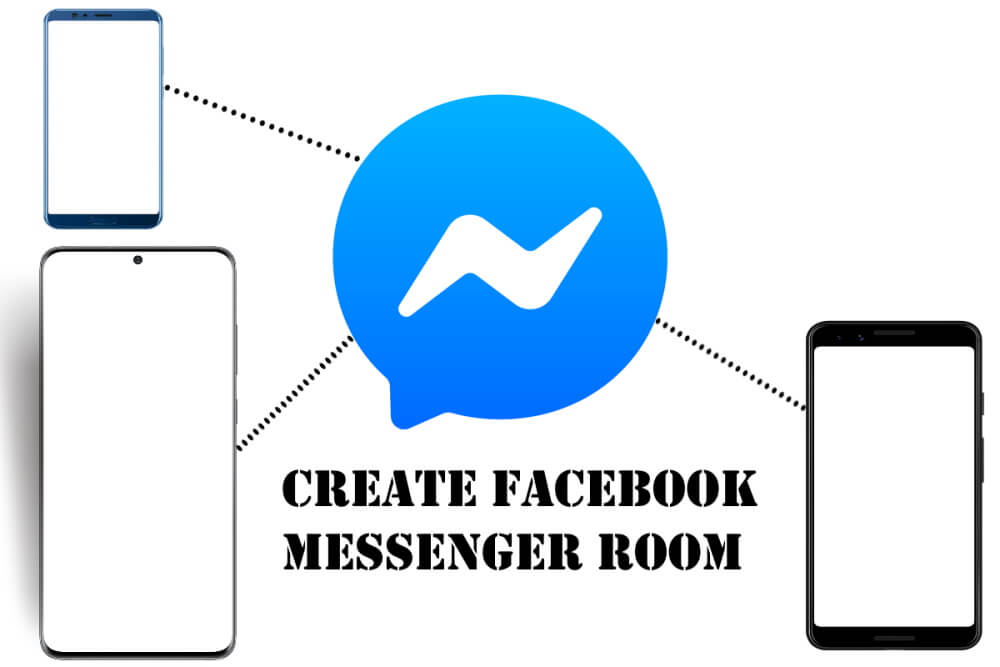Table of Contents Show
Out of the box, Samsung phones are packed with Samsung keyboards so as the S20, which is absolutely fine by me and of course by most people. However, at one stage, we would want to change the old filthy keyboard and try something funky, and unprofessional. Concerning the third-party keyboard, Google Keyboard aka Gboard is a well-liked keyboard by almost all Android users. Plus, there are plenty of keyboard apps options available in Google Play to download for your Galaxy S20.
The reason many geeks choose Android phones like Samsung is, it can be fully customizable, for instance, the Samsung’s default keyboard can be customized, like you can resize Samsung keyboard, change the theme of Samsung keyboard, change Samsung S20 keyboard, etc. So, if you are the one bored of the old Samsung keyboard, try our tutorial and switch it to a new keyboard layout or change the keyboard completely.
How to Customize Samsung S20Ultra, S20Plus, S20 Keyboard
Change Galaxy S20 Ultra, Galaxy S20, S20Plus Keyboard
If you want to change the Samsung S20 Plus keyboard, then here’s a quick guide. You can download Gboard or switch the default keyboard to SwiftKey Keyboard. Check the best Android keyboard of 2020.
- Open Settings
- Tap General management.
- Choose Language and input.
- Under the Keyboard section, go to the On-screen keyboard.
- Tap Default keyboard.
- Select the Gboard of SwiftKey keyboard to set as a default keyboard.
Change Galaxy S20 Ultra, Galaxy S20 Plus, S20 Keyboard Theme
If you want to keep the Samsung default keyboard, then try out new themes. It’ll look like you’ve changed the keyboard.
- Go to the Settings
- Scroll and tap General management.
- Tap Language and input.
- Tap On-screen keyboard.
- Hit the Default keyboard.
- Tap the Samsung Keyboard.
- Next, you have to select Style and layout.
- Go to Keyboard themes.
- You can choose between four different themes.
- Select the theme, the phone will show you real-time changes, so you wouldn’t get confused; what’s best for you.
That’s It! The changes will appear across all the apps.
How to Resize Galaxy S20 Ultra, S20, S20Plus Keyboard
As it appears, the Galaxy phones are getting bigger and bigger, it might be difficult to get used to it. That’s not an issue, you can change the keyboard size on Samsung S20 from the inbuilt settings.
- Navigate to the Settings
- Look for the General management, tap on it.
- Select Language and input.
- Tap On-screen keyboard.
- Go to Default Keyboard.
- Choose the Samsung keyboard.
- Then hit Style and layout.
- Tap Modes.
- Standard keyboard: It is a basic keyboard that you are currently using it, fully stretched to the size of the display.
- One-handed keyboard: It is smaller in size, always stays on one side of the display, you can switch to Left or Right, whichever is convenient to you.
- Floating keyboard: It’ll turn the keyboard into a tiny floating pop-up, placed in the center.
More Posts,