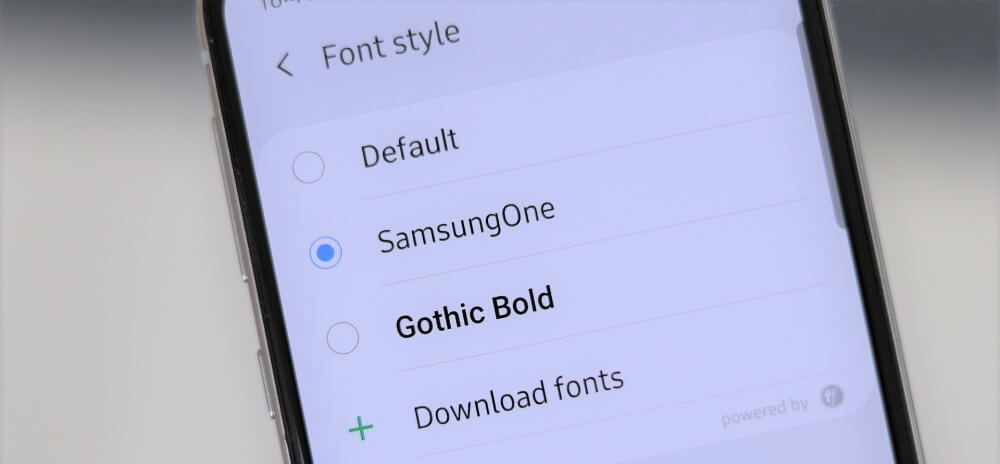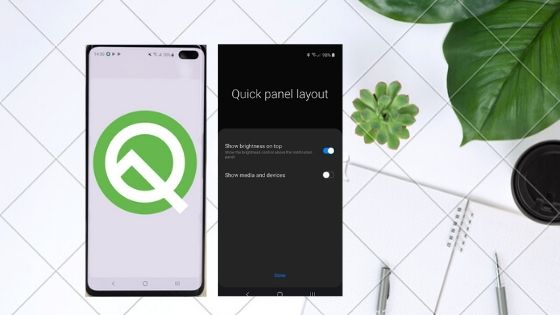Table of Contents Show
Samsung Galaxy Note 10 Flagship and S10 Flagship are rigged with extraordinary cool features that you are looking for. The best part about using Samsung phones that contain One UI is, that the device is almost fully customizable, which we can find in very few devices. Among all such customizing features, in this article, we will see how you can change font style and font size in Note 10, Note 10Plus, S10, S10Plus, and S10e.
Apparently, while changing the default font style, it may look a little different, as not all the fonts could fit in various applications like system fonts. However, there will be no major impact on your phone. Follow the article and take one step ahead on customizing your Samsung Galaxy Note 10 and S10.
How to Change Font Style and Font Size on Samsung S22, S20, S10, Note 20, Note 10
Change Font Style in Samsung Galaxy Note 10, Note 10Plus, S10, S10Plus, S10e
If you are wondering, how to change font style on the latest Samsung Galaxy Note 10, Galaxy Note 10Plus, Galaxy S10, Galaxy S10Plus, and S10e, follow along.
- Open the Settings app from the App Drawer.
- Scroll and tap Display.
- Select Font size and style.
- Tap Font style.
- Choose the one from SamsungOne, Gothic Bold, Samsung Sans, and more.
- If font style doesn’t appear, then tap Download fonts.
- Look for the perfect font style that you are looking for and download it.
- You may be asked to enter Samsung Account’s credentials to download fonts. Create one if you don’t have a Samsung Account.
Change Font Size in Samsung Note 10, Note 10Plus, S10, S10Plus, S10e
Since many people didn’t find the default font size relevant, for them, Samsung allows you to increase and decrease the font size. Here’s how you can increase/decrease the font size on Samsung Galaxy Note 10, Note 10Plus, S10, S10Plus, S10e.
- Settings > Display > Font size and style.
- Drag the slider towards the right size to increase the font size on Samsung Galaxy Note 10/Note10Plus/S10/S10Plus/S10e.
How to Bold Fonts on Samsung Galaxy Note 10, Note 10Plus, S10, S10Plus, S10e
You can also bold fonts on Samsung phones just like this,
- Navigate to Settings.
- Go to Display > Font size and style.
- Turn on Bold font.