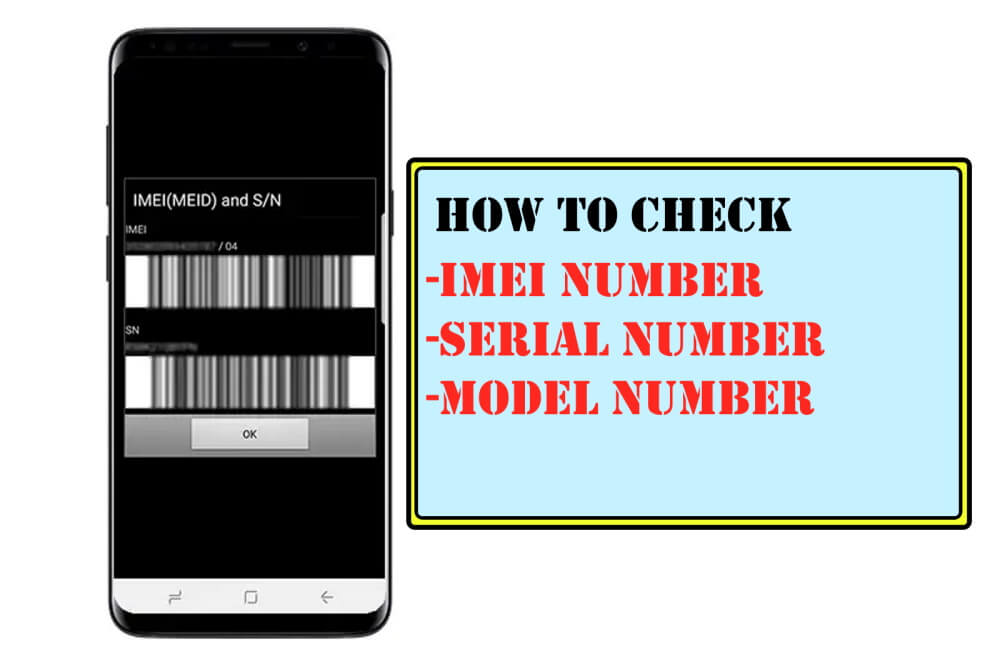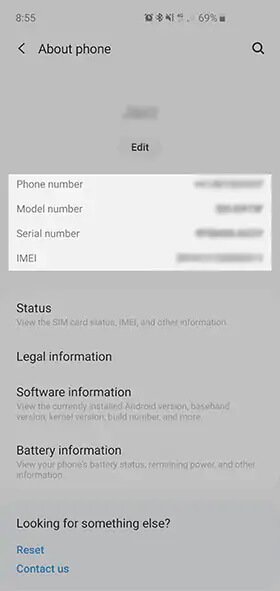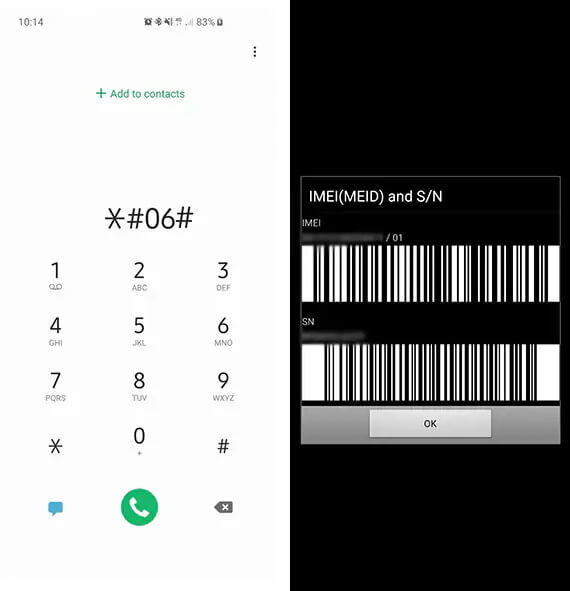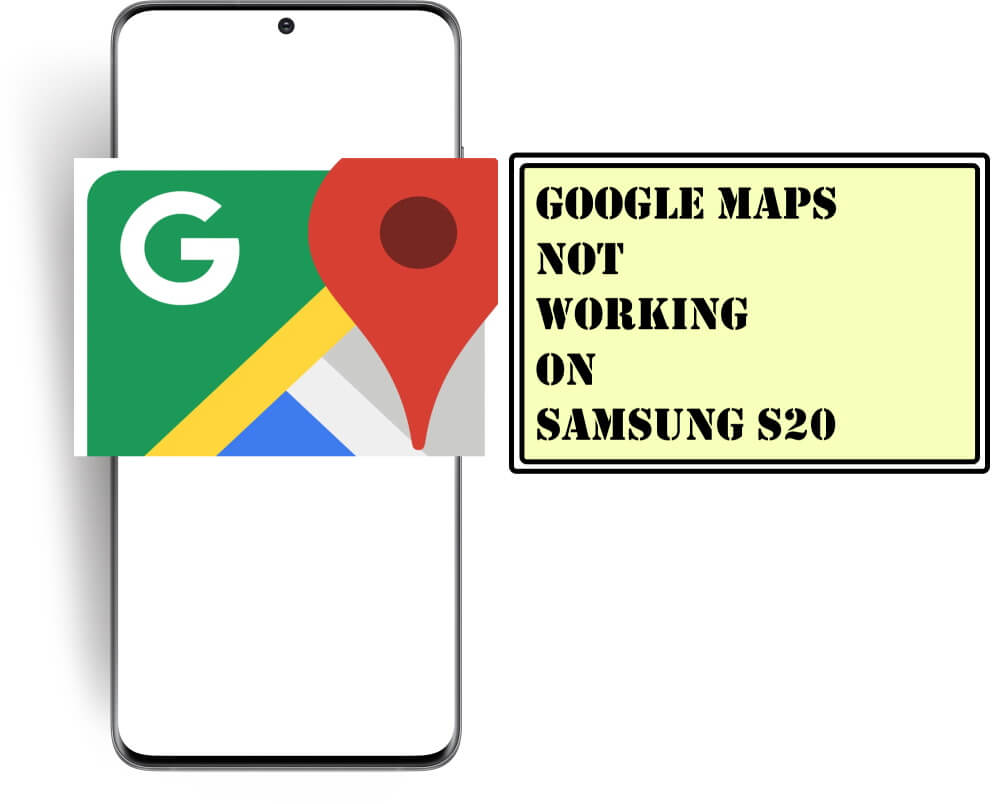Table of Contents Show
Knowing the Samsung phone IMEI number or serial number can be helpful in any situation like giving your device to the service center for a technical issue or giving the number for some technical support or catching the thief when the device is stolen. Now you will think what’s the IMEI number or serial number? It’s nothing but a 15-digit unique number present in every mobile phone, and also represents where the device is manufactured and the model number of the phone.
I think so your doubt has been cleared regarding the IMEI code or serial number. Simultaneously question arises on how to check Samsung serial number and IMEI number? or how to track the Samsung serial number? No worries in this article we have presented the methods to track serial numbers and IMEI numbers, so continue to read this article and check the serial number of Samsung devices.
How to Check Serial Number & IMEI Number on Samsung Phone
(Read it First) Representations:
- Serial Number is represented by S/N
- IMEI Number is represented by IMEI
- Model Number is represented by SM
From the Settings Menu
When the phone is in working condition, always prefer the Settings App to fetch the information regarding the Model Number, IMEI Number, Serial Number, Software Version, etc. It’s the easiest way to know the IMEI of the Samsung phone.
- From the Main screen, swipe down to open the Notification Panel.
- Tap Gear Icon located on Right Top Corner.
- Search and hit About Phone.
Using the Phone App
The Phone App too, gives these details, however, using the phone app, you can only get the IMEI Number and Serial Number, here’s how.
- From the Main Screen tap the Phone App.
- Open the Dial Pad.
- Dial *#06#.
From the Back of the Phone
Certainly, we don’t like to tear off stickers when the phone is new, If your device is brand new then there no need to perform such steps, just simply look at the back of the device the Serial Number, Model Number & IMEI are present.
Samsung Devices with Removable Battery
If your device non-sealed simply remove the back cover and detach the battery from the device, both Serial number and the IMEI number will be present on the white sticker.
Check on the Device’s Box
Sometimes it becomes difficult to read serial numbers or IMEI due to small text on phone or due to the color of the device. If you are going through this, check on the box of a device as the serial number will be mentioned there or else move further to the next tricks.
More Posts,