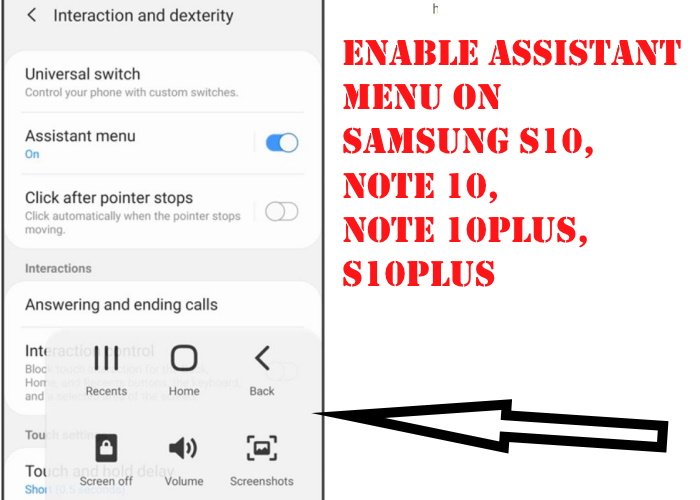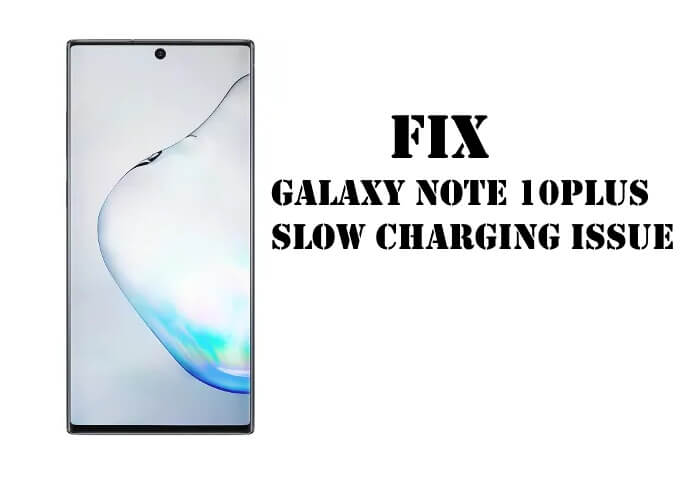Table of Contents Show
Till now, I have seen hundreds of people downloading and using a third-party assistant menu, which is unusual. However, if you don’t know, then I want to tell you that Samsung does have an Assistant Menu. Fortunately, you don’t need to download any third-party application to quickly access features like the screenshot, phone lock, and more. The assistant menu is as good as iPhone’s assistant touch, so if you have switched from iPhone to Samsung, it would be great for you to enable this feature.
Once you turn on the Assistant menu on Samsung S10Plus and Note 10Plus and other devices, there are selective options that can be used in a single tap. Read the complete tutorial on how to enable the assistant menu on the Samsung phone and how to use the assistant menu.
How to use Assistant menu on Samsung S10 and Note 10 flagship
The assistant menu has dozens of benefits and lets you control the device without pressing any hardware keys or any other on-screen button. The following features can be used once you enable the assistant menu on One UI 2.
- Phone options, such as power off, emergency, and restart can be accessed.
- Lock, allows you to lock the screen.
- Back, takes you to the previous screen.
- Home, takes you to the home screen.
- Screenshots, with one tap, you can take screenshots.
- Volume, control volume, and other audio settings.
- Recent apps, shows recently used apps.
How to Access all the features of the screen easily
Here’s the list of items that can be accessed from anywhere on the screen of Samsung S10 and Note 10.
- Notification panel, view, and close the notification panel.
- Volume, adjust the volume of media.
- Cursor, it lets you access the screen using a small touchpad.
- Screen control, likewise you can control and navigate through the screen using the small touchpad.
- Brightness, adjust the brightness all the way.
- Pinch zoom, zoom out, and in a single tap.
- Screen rotation, change the rotation to Portrait or Landscape mode.
- Magnifier window, allows you to use a magnifier window that is controlled by the small touchpad.
- Menu settings, quickly access the assistant menu options.
How to Enable Assistant Menu on Samsung S10, S10Plus, Note 10, Note 10Plus
Whether you have Samsung S10 or Samsung Note 10 running on Android 10 and One UI 2, you can follow these steps to turn on the Assistant menu on the Samsung phone.
- Open the Settings of the Samsung phone.
- Tap Accessibility > Interaction and dexterity.
- Turn on the Assistant menu.
- Customize the Assistant menu as per your convenience.
Close the Settings app and on the home screen, you will find an assistant menu, tap on it to check how it works. Meanwhile, if you don’t like the default options, then follow the same above steps and customize the options as per your need.
More Posts,