Table of Contents Show
We live in an era where applications are very important to us as they carry our memories and important data. That means our device is important for all the works. We carry our information and memories in the form of videos, images, files, and applications that carry your material such as password managing apps or banking. You wouldn’t cherish any unknown person to stare on your data now? Of course not!
With the help of applications, we do our work in minimum time. Often we hand over the device to friends and family to share our cute memories with them but instead of that, they stare where they shouldn’t. What if you message your girlfriend that your family doesn’t know about it? Applications like banking apps, messaging apps like WhatsApp, etc have features biometric authentication so that the user of that device can have access to it but it is not possible in all the applications. There are a couple of methods come in handy for hiding those apps from staring eyes.
Relevant Posts,
- Best Car Mount for Samsung S20, S20Plus
- Best Breaking News Alert Apps for Android in 2020
- The Cases you must look for S20, S20Plus
How to Hide Apps on Samsung S20Plus, S20
Method 1: Using Built-in Option
The company like Samsung has a feature to hide apps from snooping eyes. To turn ON pre-installed option, you just need to perform given below steps.
- On your S20, S20 Plus’s Main Screen, scroll down to open App Tray.
- Hit the Three Vertical Dots located on the top right corner near a search box.
- Hit Home Screen Settings.
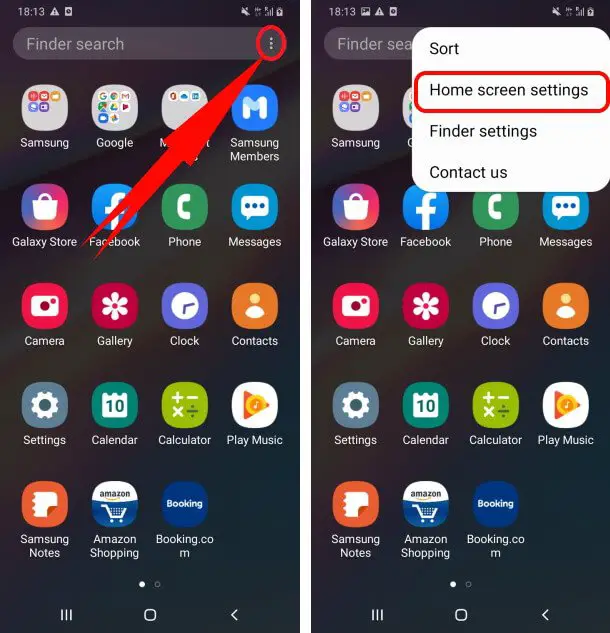
- Select Hide Apps.
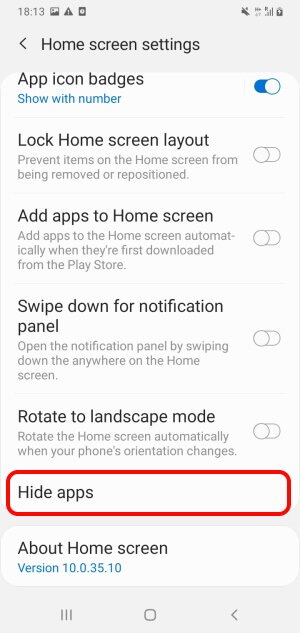
- Select the desired App you want to hide.
- Touch Apply.
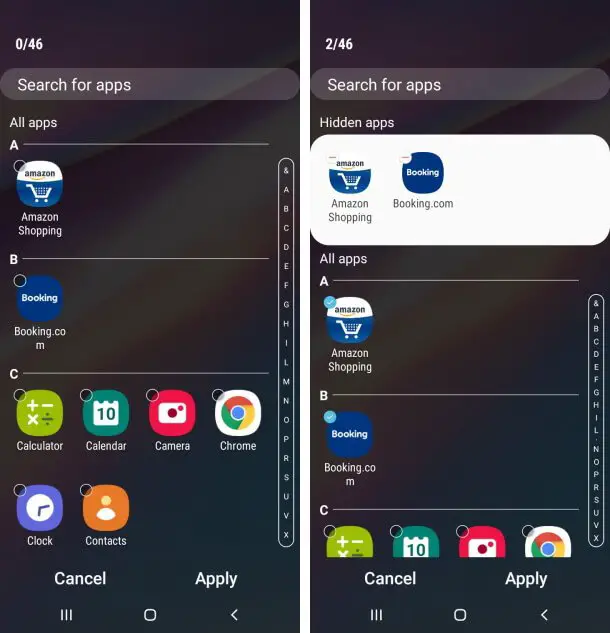
Method 2: Create Folder (Less Secure)
You can create a folder where you can store the applications. But it’s not that safe. This will only when your friends and family do not have habits to stare.
Method 3: Third-party Launchers (New Look & Feel with Security)
The third-party launchers are the best option to Samsung Galaxy S20, S20Plus. No matter which app you select, you can heavily secure your device as per your requirement. If you don’t know which app is a better option, I suggest you try Lawnchair 2 and Nova Launcher.
Method 4: Third-Party Apps Lockers
The in-built hide feature of Samsung mainly works well, but you might face trouble when hiding the apps from someone who is known to Samsung Galaxy S20 and S20 Plus. The advance security option is to download a third-party app locker. There are multiple options of third-party apps is present on google play store that can hide or lock applications with customized PIN or pattern. The App-hider is the better option to try.


