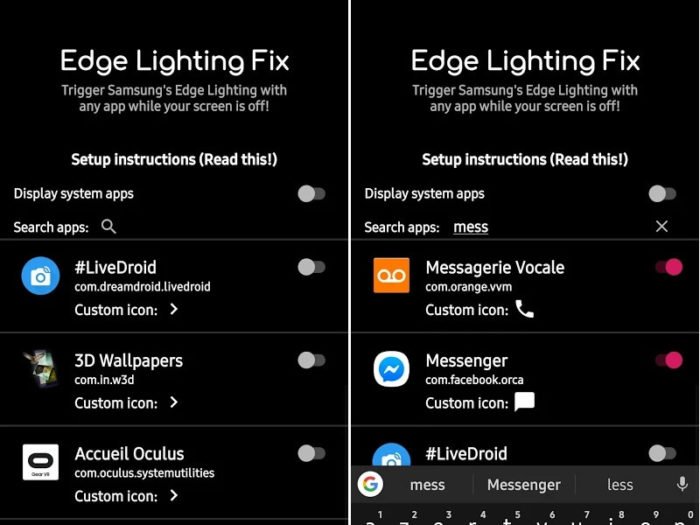Table of Contents Show
Using edge lighting for WhatsApp and Snapchat when the screen is off, is very easy if you follow along with this tutorial. The Edge Lighting of Galaxy devices is enormously used in numerous fields. Basically, it is meant to ease our task and access the device information within no time. Like, when you receive any notifications or calls the edge lighting gives a stunning lighting effect that makes you aware of alerts. Unfortunately, the Edge Lighting on Samsung S10, S10 Plus, S10e is limited when you are only using the default options.
However, edge lighting can be widely used once you put a small effort by downloading one or two application on S10. Generally, when you enable Edge Lighting on Samsung S10, S10 Plus, S10e, the color effects will glow around the screen in the event of any notifications or calls. Besides, S10 flagship also allows you to customize the edge lighting color for particular contacts, that will help you identify the caller once you see the edge lighting on the device.
Enable Edge Lighting for Snapchat and WhatsApp on S10/S10+/S10e
Before, going in that phase, you should enable the Edge Lighting on Samsung S10, S10 Plus, and S10e. If already turned on, then skip the following points.
- Settings app > Display > Edge Screen > Enable Edge Lighting.
That’s all! You have successfully enabled the Edge Lighting for S10/S10+/S10e. Now, the edge lighting will work as default, however, Samsung allows you to customize edge lighting on Galaxy devices. There you can select whichever color you like for the edge lighting.
Customize Edge Lighting on Samsung S10, S10 Plus, S10e
- Settings > Display > Edge Screen > Edge Lighting > Edge Lighting Style.
Choose the color blend that you would like to see while receiving calls and notifications.
How to Use Edge Lighting for Snapchat and WhatsApp when the screen is off
Is edge Lighting not working for Snapchat and WhatsApp or any other third party application? For the first time, I have experienced the same issue, but then it got fixed when I downloaded Fix Edge Lighting app on my S10. When edge lighting not working for Messenger, Snapchat, and WhatsApp, we would highly recommend to set up edge lighting using the following app.
Download the Edge Lighting fix for All Apps and you are ready to go. Once you download this app, the edge lighting will work when the screen is off on Snapchat, WhatsApp, Messenger or on any other app. If you are the old Galaxy user then you would definitely aware of the limitation of Edge Lighting. It doesn’t work when the screen is off, on some of the applications. The app developers say that kindly read the intrusions and then set up the edge lighting on the device. Otherwise, it won’t work properly. With this app, you will be able to use Edge lighting for Snapchat while the screen is off.
Most of the people get disappointed when they failed to use edge lighting on S10 when the screen is off. Eventually, there is nothing wrong with your phone, it’s only you are following the incorrect way to set edge lighting. Hope you have learned the correct method to use edge lighting on S10, S10+, S10e.