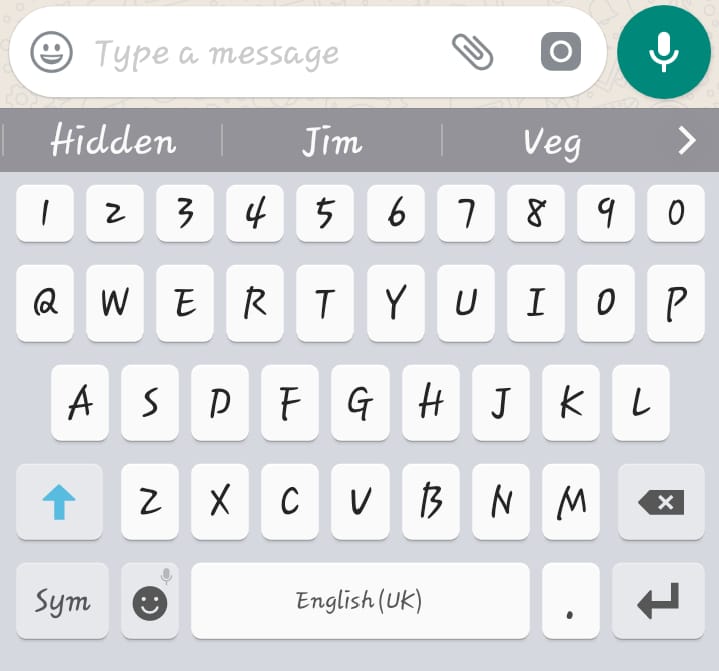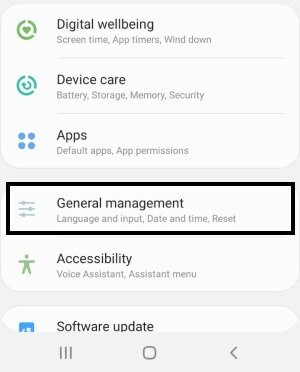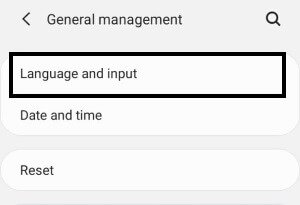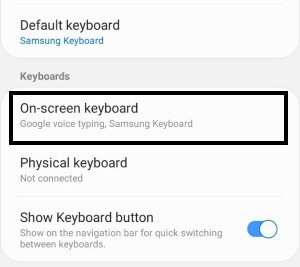Table of Contents Show
Unless you turn off autocorrect on Samsung S10Plus, S10 or S10e, the keyboard is not in your hands. One day you will get frustrated and keep searching for the answer on how to get rid of autocorrect. Before that day comes in your life, we would recommend you to turn off auto-correct in S10, S10 Plus or S10e right now. Autocorrect will likely create chaos by sending wrong messages to the opponent and it even happens when you are typing expert.
Yesterday, when I was typing “KANE”, the autocorrect replaced that word with “MANE“. That was the time I decided to disable autocorrect on my Samsung S10e, and I will be happy to assist you too. While there are lots of Samsung Galaxy S10 issues, it might be helpful for you to get rid of one with this tutorial.
How to Turn Off Autocorrect and Autoreplace on Samsung S10, S10 Plus, and S10e
Disable Autocorrect on your Samsung S10Plus, S10, S10e
- Go to the Settings app of your Samsung Galaxy S10, S10 Plus or S10e.
- Navigate to General Management.
After you do this, you have disabled predictive text on Galaxy S10Plus, S10 or S10e. However, there is one more option that can be used to turn off autocorrect in Samsung S10 Plus, S10 or S10e. That is, simply disable auto-replace in Samsung S10, instead of disabling autocorrect. What I’m trying to say is when you turn off auto-replace in Samsung S10, the keyboard will continue to help with your mistakes but it won’t be able to replace the word unless you want.
How to turn off Auto-Replace in Samsung S10, S10 Plus, and S10e
- Navigate to the Settings app.
- Locate General Management and open it.
- Tap Language & Input.
- Select the on-screen keyboard.
- Choose the Keyboard that you are using.
- Go for Smart Typing.
- Select Auto-replace and disable it.
How to Clear Predictive Text Suggestions/Data on your Samsung phone
The predictive text is meant to help us by learning our typing skills and phrases but it can make you feel awkward when your secret phrase or word reflects in the suggestion while typing. So, why not delete the predictive history and clear the phone.
- Navigate to the Settings app > General management.
- Select Language & Input.
- Go to On-screen keyboard.
- Select the keyboard that is currently active.
- I’ve selected Samsung keyboard.
- Tap Reset to default settings or Predictive text > Erase/Clear personalized predictions/data.
- Confirm Erase.
Important: Procedure may vary depending upon third-party keyboard applications.
How to Remove Word from Predictive Suggestions on Samsung
If you don’t want to remove the entire personalized predictive data, then you can also delete particular word from suggestion on keyboard.
- Navigate to any of the application from where you can access the keyboard.
- When the word appears in the suggestion bar, touch and hold on the word that you would like to remove and tap OK.
More Posts,