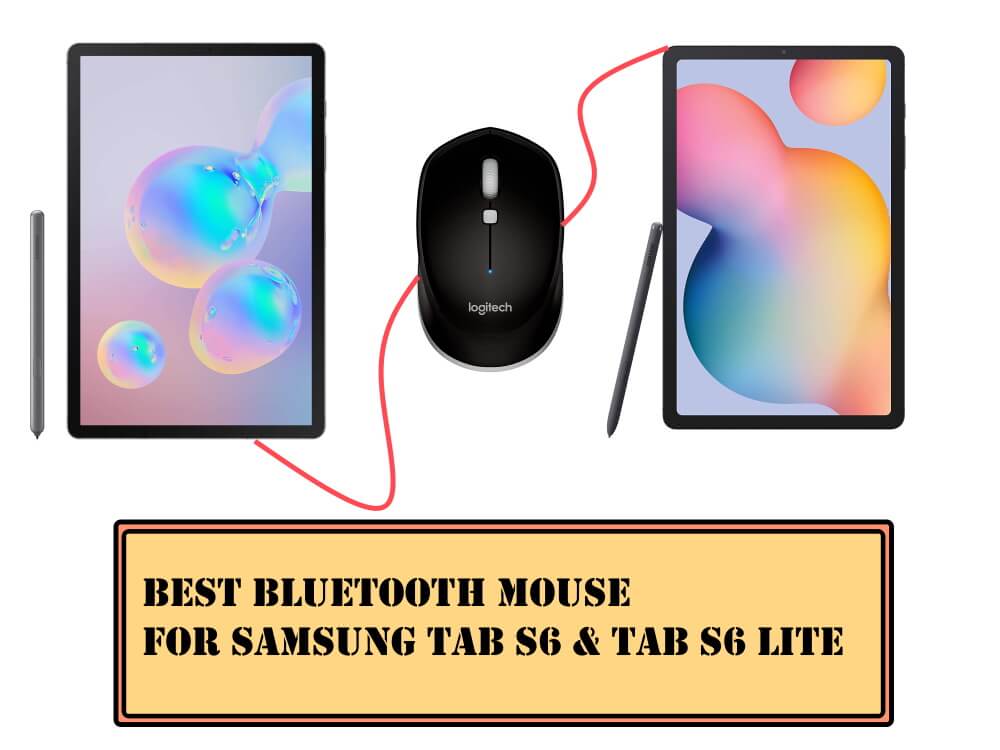Table of Contents Show
Owning a Galaxy Buds isn’t a big deal, fairly its exciting to have such great Earbuds connected to the phone, playing our favorite tracks, or answering the calls. Despite, it is obvious to have connection issues or the Galaxy Buds won’t turn on for so many reasons, if either of the Galaxy Buds Won’t Turn On or Galaxy Buds not working, go through the potential tricks and try each one of them to get the Buds fixed. This troubleshooting is made to address the software issues, not the hardware destruction caused to the Buds.
If anything from this list doesn’t help, contact the Samsung Customer Support, and elaborate on the problem you are facing with the Galaxy Buds. Alternatively, try one of these best Noise Cancellation Earbuds or Best Galaxy Buds Alternatives.
Galaxy Buds Won’t Turn On
Reasons Why Galaxy Buds Not Working or Won’t Turn ON
- Not enough charged
- Software glitch
- Hardware damage
- Charging case has stopped working
- Galaxy Buds case’s charging port is damaged
Charge the Galaxy Buds
There can be a number of reasons, why left Galaxy Buds won’t turn on or right Galaxy Buds won’t turn on or both the Galaxy Buds won’t turn on. In such instances, it’s hard to judge what’s the reason behind this issue, therefore, we will begin this troubleshoot by charging the Galaxy Buds once again.
Connect the original charger that was delivered with the Galaxy Buds, leave it for some time, until the Galaxy Buds charges completely.
If it doesn’t work, then, use the alternate charger of your Samsung phone, and let it charge.
Here are the LED Indicators Suggests the Charging Level of Galaxy Buds
- Green color indicates the Galaxy Buds have 60% or more battery
- Yellow color indicates the Galaxy Buds have battery between 30% to 60%.
- Whilst the Red color indicates the Buds have less than 30% battery left.
Use Wireless Charger/Powershare
It might be possible that the charging case’s port of Galaxy Buds is damaged, but the good news is you can use the Wireless Charger or the Powershare feature of Samsung Phone to charge the Buds. If you are using the Powershare feature of Samsung phone, then, make sure the phone’s battery level is more than 30% otherwise, the Powershare won’t work.
Alternatively, check out the best wireless chargers for Galaxy Buds.
Reboot Galaxy Buds
It sounds awkward, as it is impossible to restart the Galaxy Buds that are powered off. However, if the Left Galaxy Bud won’t turn on or Right Galaxy Buds won’t turn on, in that case, you can give a fresh restart to both the Buds.
Apparently, a simple reboot can resolve dozens of minor software glitches, and eliminate the issue. Here’s how to restart Galaxy Buds.
- Place the Buds into the Charging Case and close the lid.
- Wait for 7 seconds, and open the Charging Case.
- The Galaxy Buds will reconnect to the phone.
Restart the Connected Phone
Sometimes, the problem lies in the phone to which you are connecting the Buds. That’s why we also recommend you to reboot the phone that you are trying to connect. This will make sure to remove the connection issues between the phone and Buds.
Press and hold the Power key and choose Restart. Usually, this is the common process to restart any smartphone.
Reset the Buds
The Galaxy Buds can go rogue frequently, won’t turn on or won’t charge or disconnects randomly, resetting the Buds can do a trick and fix the software issues of the Buds.
- Open the Galaxy Wearable app on your Samsung phone or any other Android phone.
- Tap About Earbuds.
- Then choose Reset Earbuds.
- Tap Reset.
It is not possible to reset the Galaxy Buds from Non-Android phones, so make sure to pair the Buds with Android phones and then, follow the steps.
Check for the Touchpad and Sensor
Determine the Touchpad and Sensors of the Galaxy Buds, either of the Buds is responding to the Touchpad, like changing songs, answering calls, rejecting calls, or whatever. If neither of them works then, you must have dropped the Galaxy Buds and they are not working now. It can be hardware damage, that could be only handled by Samsung technicians.
Contact Samsung
The last option is to reach out to the Samsung Service Center, ask them if there’s anything they can do to fix the Galaxy Buds not working issue.
More Posts,