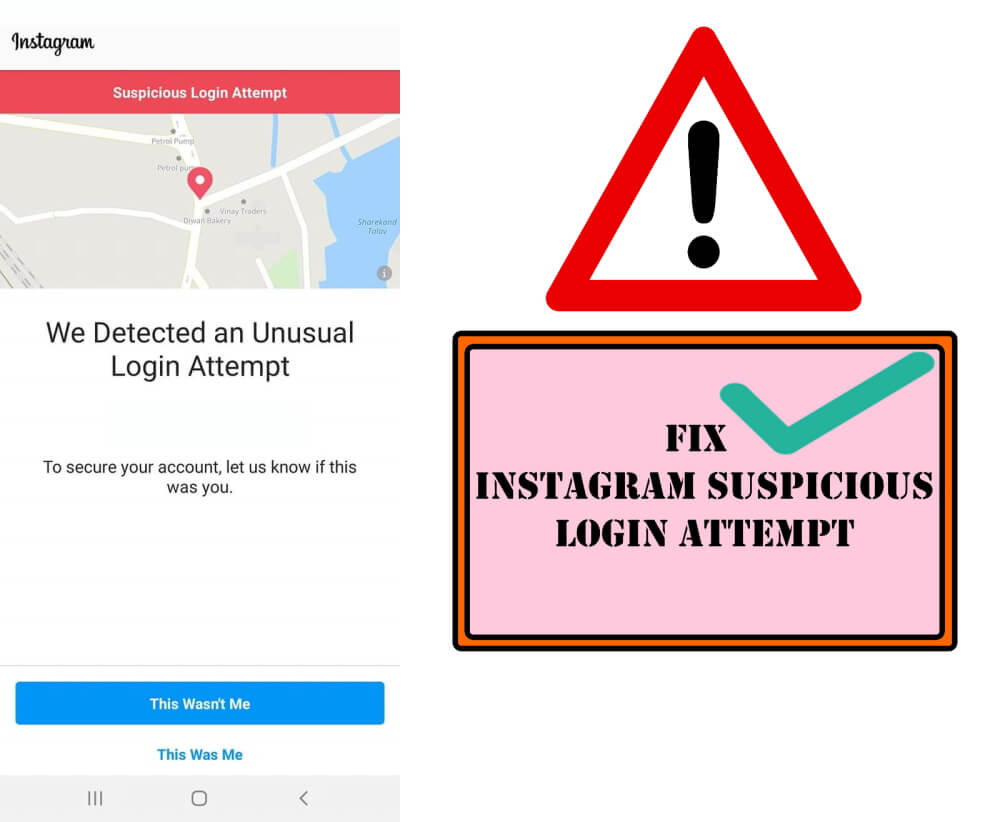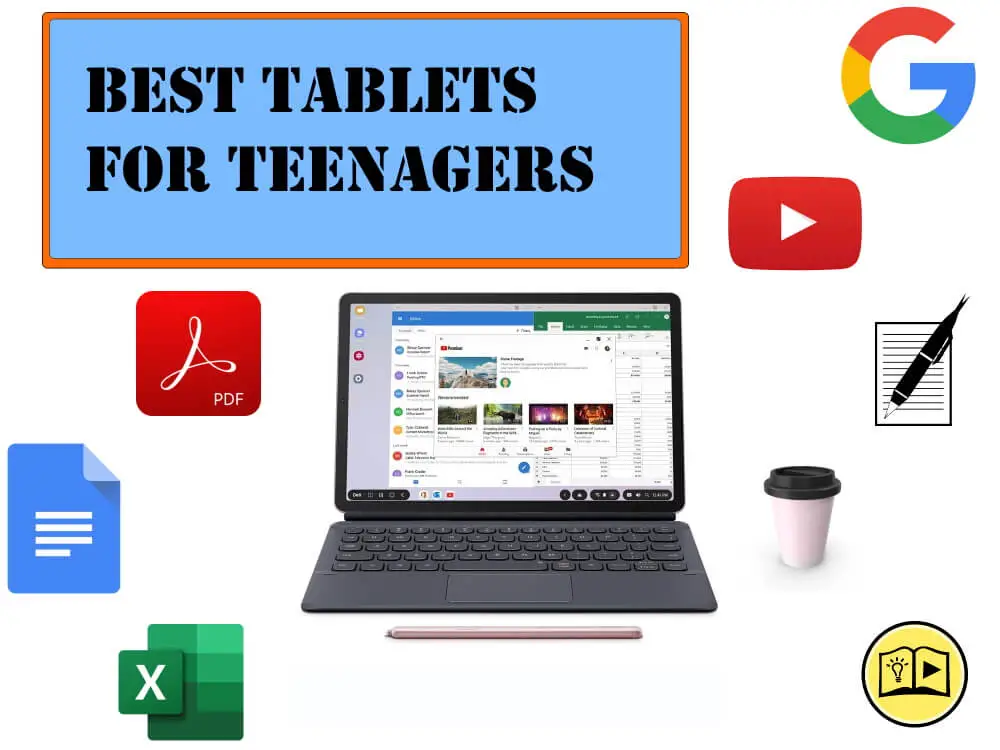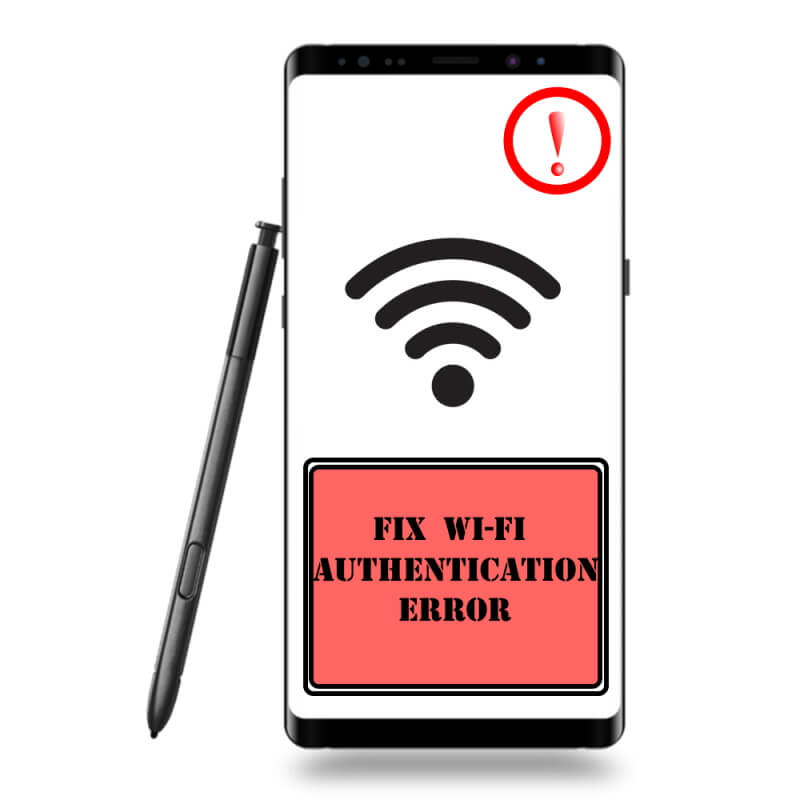Table of Contents Show
Instagram sending “We Detected an Unusual Login Attempt”? Well, you are not the only one with the Instagram sending warning messages, it’s a bit hard to find out why Instagram suspicious sending suspicious login attempt pop-ups to us. Did anyone hack your Instagram account? Someone tried to access your Instagram account and failed? How do you know that? There are loads of questions arising in mind, we’ll look into everyone but the solutions to them are common.
There are a few quick workarounds that will help you detect Instagram account is accessed in real or it’s a random bug sent by Instagram. Also, I’ll show you how to bypass Instagram’s suspicious login attempt right here.
Fix We Detected an Unusual Login Attempt Instagram
What is Instagram Suspicious Login Attempt? Why it is happening?
Pretty much all the time, when you access the Instagram account from different mobile, it will send you an alert message saying that there has been a login attempt, it happens, because Instagram keeps track of the IP address on which you regularly use the Instagram.
Following the same security protocols, when any access to your Instagram account is made, from the different accounts without your knowledge its time for you to act and take preventive measures, that I’ve already shown in this article.
When you connect to unknown Wi-Fi, at that time also Instagram security system is triggered and possibly sends you the same warning message. Try using Instagram on Mobile data or vice versa.
Tap “It was me”, if really it was you
To avoid Instagram’s Suspicious Account warning message, tap “It was me”, if you think that no other person has tried to access the account. That’s the best shot to prevent Instagram from sending random alerts to your account.
Can’t Access Instagram Account?
If you can’t access the Instagram account, due to unknown reasons or the same Suspicious account error message, then use a VPN on your phone or PC and then try to login to the Instagram account.
Choose any random location, and check if it works.
Use Instagram on Browser
It might be possible that Instagram has pretended your phone as a fake device, launch the browser on PC or phone, and log in to the Instagram account, see what happens next. Jump to the next solution, if this doesn’t work out.
Revoke Access of Third-Party Apps from Instagram
Occasionally, we give access to third-party applications to increase the followers, and likes of the Instagram profile. Have you thought giving access to third-party apps could be dangerous for your privacy, it can result in such errors, and I’m afraid to say that your Instagram account can be hacked? Here’s how to revert the permissions from Instagram that you’ve given to third-party applications.
- Log in to your Instagram account on PC.
- Click on the profile.
- Select Edit Profile.
- Go to Apps and Websites.
- Revoke the access from there, if any apps are showing.
Track the Login Activity
The best option we have to check who approached Instagram profile, and the reason behind the Instagram suspicious login attempt message is to track the login activity. With Instagram tracking feature you can determine who’s currently logged into your Instagram account and from where.
- Go to the Instagram app.
- Hit the profile.
- Tap the hamburger menu on the upper-right corner.
- Tap Settings.
- Select Security > Login activity.
- Under Where you’re logged in, if you suspect irrelevant Location/Login and Activity, tap on the three dots and Log Out.
Change Instagram Password
If your Instagram account has been really hacked or accessed from different locations and devices, then change the password as early as possible. To add the security layer, kindly enable the Two-Factor Authentication, so whenever any Instagram login attempt has been made, Instagram will send you code to verify you are the legit account holder.
- Open the Instagram app.
- Tap the profile.
- Tap three lines on the top-right screen.
- Settings > Password.
- Enter the Current Password, and New Password to change the Instagram password.
- If you don’t remember the Instagram password, then tap on the reset it using Facebook, on the Password changing screen.
Enable Two-Factor Authentication
Here’s how to enable Two-Factor Authentication in the Instagram App.
- Open your Instagram profile.
- Hit the hamburger menu.
- Tap Settings > Security.
- Select Two-factor authentication.
- Turn On Text messages, or Email or Authentication app, to tighten up the Instagram security of your account.
Update the Instagram App
Sometimes, the Instagram bug can send you a random suspicious login attempt message on Instagram, which may be fixed by updating the app. When Instagram suspicious login attempt loop starts harassing you, and everything is perfect with the login activity, then don’t worry, a minor glitch can be fixed by updating the Instagram app.
- From the Google Play or App Store Update the Instagram App.
Clear Data and Cache of the Instagram App
Give another try to turn off the Instagram suspicious login attempt message by clearing the cache and data from the app. Once you do this, you’ll be logged out of the Instagram account, and this method is safe and sound, it won’t affect the Instagram profile, just the application will be renewed.
- Go to the Settings app.
- Tap Apps or Applications.
- Search for Instagram
- Tap Storage.
- Select Clear data and Clear cache.
Reinstall the Instagram App
Of course, it is the best trick to fix unknown issues with applications like Instagram. So you must try this out and check if the suspicious account login error from Instagram disappears or still persists.
Delete the Instagram app and restart the phone. After then, download the Instagram app from the respective store.
Report a Problem
Your last hope to fix the Instagram suspicious login warning is by reporting the problem to the developers of Instagram and let them handle what’s happening with your Instagram account.
- Open the Instagram profile.
- Tap on three lines, at the top-right corner.
- Then go to Settings.
- Swipe down to the Help.
- Hit Report a problem.
- Tap Report a problem.
- Describe the issue you are facing and add a screenshot if you have one.
More Posts,